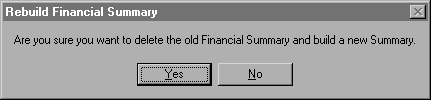
If you have a networked system, all other users must be out of TempleTracker the first time you use this feature.
Build Financial Summary Database allows you to more easily create financial reports by taking you through a series of questions which eliminate much of the query process and allow you to sub-total transactions for members easily.
From the main ReportWriter screen, select [Process] then [Build Financial Summary Database] to view the following screen:
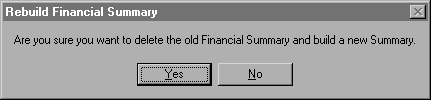
Click on Yes. The next screen will be as follows:
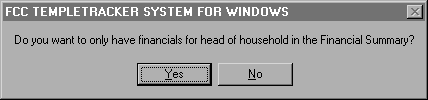
If only Heads of Households (or A members) are billed in your congregation, select "Yes" otherwise choose "No." You will still be allowed to query by Member Code in the report - this is merely a time-saver. Next, you will see a screen which will list the most recent choices for the financial summary database. The first time you use this option, you must click Yes to designate your choices. The screen will look similar to the one below, but without the dates:

Click NO to begin entering your choices. The selection above will create totals for each member for funds1-4 for the 98/99 and 99/00 fiscal years. At the prompts, select the fund(s) you want to use in your report, and enter the dates of your fiscal year if you want the assessment and receipt totals based on the current fiscal year. Transactions for each member will be totaled based on the dates you enter here. NOTE THAT YOU CANNOT CHANGE DATES IN THE QUERY SCREEN ONCE YOU HAVE SELECTED THEM HERE.
The first screen to appear will ask you for the first fund number. The next screen will prompt you for the beginning date which MUST BE ENTERED IN YYYYMMDD FORMAT. For example, enter 6/1/1998 as 19980601 and click OK. You will then be prompted for the ending date. The beginning and ending dates refer to the assessment transactions to be totaled and the receipt transactions to be totaled. The next date the system will prompt you for is the DUE BY DATE. This is the cutoff date to be used for the Balance Due. The Balance Due will include all transactions up to the cutoff date REGARDLESS OF YOUR BEGIN DATE FOR ASSESSMENTS AND RECEIPTS!!!
Continue to add funds to the list. The database will keep the fund totals separately, but you can include up to ten funds to total for each member by fund. For example, if you select funds 1 - 10, the fields you can add to your report will include "Total Assessed Fund 1", "Total Assessed Fund 2", "Total Received Fund 1" and so on. You will see the changes to the Insert Data Fields Screen as shown below:
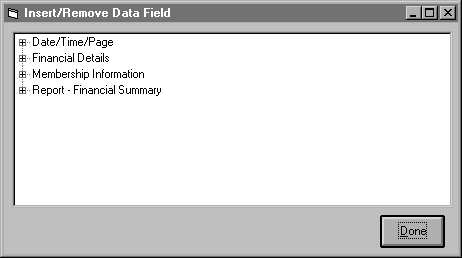
As you can see, a new folder has been added called Report - Financial Summary. Click on the plus sign next to the folder to view the contents, or available fields.
You can use these fields to create the sample Report shown below:

This report will list all people and their total assessed, total received, and final balance for Fund 2.
A possible query to be used with this report would be to list all those who owe over $500.00 in fund 2 by the DUE BY DATE selected above. Select [Edit] then [Record Query] to enter the query as shown below:
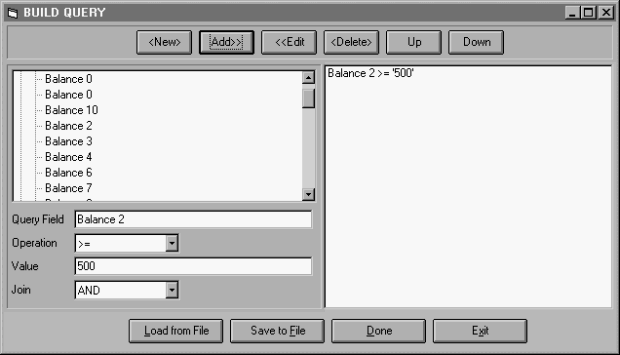
Click <Done> to record your query and [File] then [Save Layout] to save the query with the report.
When you select [Process] then [Process Report] to print the report, the system will automatically ask you if you need to rebuild the financial summary database if there are any data fields from that folder on your report. This is to ensure that the financial summary database has been built recently, and that no other transactions have been entered since it was built. Usually, before running a report, you will have just built the summary database so you would say "No" at this prompt.
Whenever transactions have been added, you will always need to REBUILD the financial summary database.
NOTE: When building a report using the financial summary, you may use ONLY the following two tables to insert data fields and use in the Edit Query section: Report - Financial Summary and Membership Information.